
Tip#40: Color wheel modes in MagicPicker 4. In addition to Triangle, Box and Diamond modes of the color wheel new MagicPicker adds Color Temperature Wheel mode. It lets you limit your color gamut to only warm or only cool colors (will be covered later in more detail). To switch modes click on the button on the top right to get the he tool best matching your painting style and a better color coverage in shades and saturation! You can also ALT-click to quickly switch to the Color Temperature mode.

Tip#39: Change relationships between secondary colors on the color scheme. Easily change relationships between secondary colors on the color schemes in MagicPicker. Choose the desired color scheme and then just drag secondary color (click and move) to increase or decrease distance. Click and move main color and the new distances will “stick”.
You can pick the color from the secondary color by Cmd/Ctrl-Clicking it.
Make it active with Right- or Double-click.
Add Alt- to select background.
Make it active with Right- or Double-click.
Add Alt- to select background.

Tip#38: New Tone Lock. MagicPicker 4 introduces new mode for the Tone Lock. With new Tone Lock 2.0 you can easily build a uniform and natural palette within the gamut of your choice. Change hue (and now saturation!) of the color and MagicPicker will automagically find the closest matching colors with the same percieved brightness (or tone). Works on color wheel and with the regular color box picker.

Tip#37: Get secondary colors in MagicPicker with one click. Easily get secondary color in MagicPicker assigned to the background (without making it active) by Ctrl-Alt-Clicking it. This way foreground gets assigned automatically when you move the active pointer and you get secondary color with one click assigned to the background swatch. Works on color wheel with any color scheme active: complementary, triad, tetrad, analogic or accented analogic.
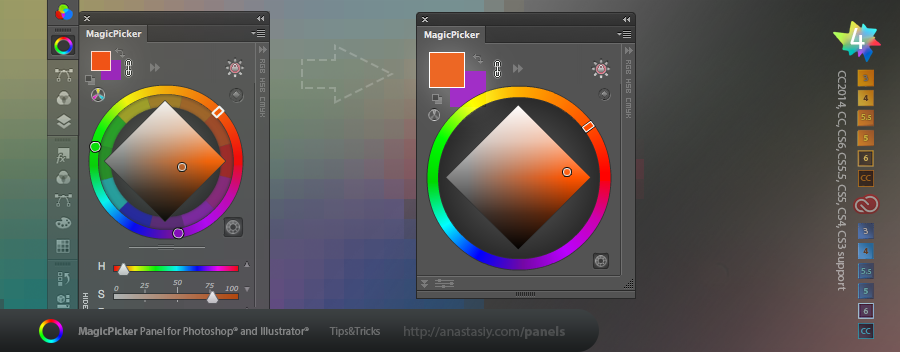
Tip#36: BIG color swatches. Color size does matter! For better perception of color you can at last increase swatch size from MagicPicker’s fly-out menu! Switch between big and small swatches. (Works in Adobe Photoshop and Adobe Illustrator. New in MagicPicker 4.x).

Tip#35: SHIFT temporarily locks colors’ brightness. Press SHIFT while dragging the pointer on the color wheel (or the stripe in the color pane mode) to bring the colors you pick to the same tone. SHIFT activates temporary Tone Lock mode (usually switched on with the button). While moving your mouse MagicPicker will bring all the colors you choose to the same gamma.

Tip#34: Use a different way of mixing colors with MixColors. The secondary mode of mixing colors is improved in new MixColors 1.2. Quickly mix colors, change amount of colors mixed and preview the result with MixColors in Photoshop. Turn Auto-sync off (the button on the top right) and then click, hold and move your pointer anywhere on the main color. You will also see current Photoshop’s color on the small box on the bottom of the panel. Click this box to apply color immediately.

Tip#33: Quick way to assign keyboard shortcut in MagicPicker 3.1+. MagicPicker 3.1 helps you to assign keyboard shortcut to the panel from the menu! So you will always have your color wheel at your fingertips. Just click MagicPicker’s fly-out menu -> Keyboard shortcut… and follow the steps. In the end you will have MagicPicker in the list of all of your keyboard shortcuts in Photoshop so you can change it later on! The shortcut will toggle MagicPicker on or off very quickly.

Tip#32: Click and drag to change HSB/RGB/CMYK values. You can change numeric values of HSB/RGB/CMYK color components by clicking on the individual values and then dragging your mouse or stylus up and down. Up increases the value and down decreases it. This way you can alter values very quickly and precisely.
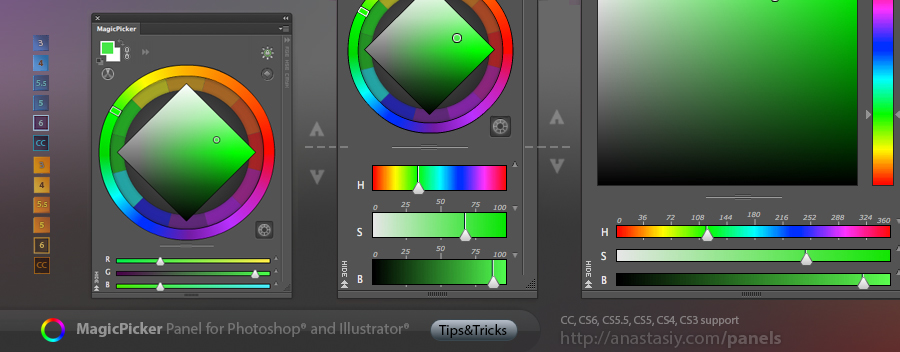
Tip#31: New MagicPicker 3 increases flexibility of HSB/RGB sliders. Now you can scale them down to thin subtle lines that don’t obscure or block you from picking colors on the color wheel! While still having a precise color picking instrument in #Photoshop and #Illustrator.







